
Updated:
17.06.2021




|
 |

 GEM-Selektor v.3 Technical Information
GEM-Selektor v.3 Technical Information
GEM-Selektor v.3
(GEMS3) is written in C/C++. It has a modern windowed multi-document
Graphical User's Interface (GUI) that uses the functionality of Qt v.5
Toolkit for desktops in the form of dynamically-linked libraries and
plugins.
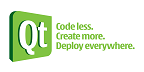 Qt
is a cross-platform framework that allows the same source code to be
compiled and run on all major desktop PC platforms, as well as on some
mobile devices. Desktop variants of Qt available under LGPL license are
included in the Qt SDK, which can be downloaded from https://qt.io/. Qt
is a cross-platform framework that allows the same source code to be
compiled and run on all major desktop PC platforms, as well as on some
mobile devices. Desktop variants of Qt available under LGPL license are
included in the Qt SDK, which can be downloaded from https://qt.io/.
The GEMS3 executable code is produced by linking together Qt dynamic load
libraries and plugins provided in Qt5 with the following parts compiled
with the GNU C++ compilers:
-
GEMS3K code for solving chemical equilibrium systems by Gibbs Energy
Minimization (more ...); uses the Jama
TNT C++ library (NIST) for numerical algebra, but no Qt
functionality. GEMS3K code also includes the TSolMod
class library of built-in models of mixing in phases-solutions.
-
GEMS-GUI code, which contains all the specific code for simple
thermodynamic calculations, database management modules, widgets and
dialogs. This part requires Qt headers for compilation. It uses parts
of the SUPCRT92 code (translated from Fortran to C/C++), and parts
supporting the TSolMod code. The GraphicsDialog was based in
part on the work the Qwt project (http://qwt.sf.net).
Since release 3.6.0, the GEMS-GUI uses the QTchart extension of Qt5.12
toolkit, which requires GEMS-GUI source code to be released under GPL
v.3 license.
The GEMS3 package also
contains a "Resources/"
folder with configuration files, default thermodynamic database, help
database, and some pdf documentation files. Set of icons used in
GEM-Selektor GUI: (c) 2012, Gillian
Grün.
Attention:
Since version 3.2, the GEMS3 installer contains an updated
default thermodynamic database (TDB). Please, check
here for learning about the correct upgrading of the existing GEMS3
installation (v 3.1 or lower) to GEM-Selektor v. 3.2 with the the updated
default TDB.
Attention:
GEM IPM numerical controls in this (v.3) program are not compatible with
those in GEM-Selektor v.2. Hence, any old modeling project must be opened
once in 'Remake' mode to reset the numerical controls (correct results are
not guaranteed otherwise!).
- To do so,
start GEMS3; click on the 'Computation of Equilibria' button in the
upper left corner; in the appearing dialog, turn on the 'Activate
Project Remake Wizard' checkbox; select the project in the list of
modeling projects, and click 'Open Project'. In the appearing 'Step 1
...' page of the Project Wizard, 'Change pre-configured GEM IPM
numerical controls' to 'Restore normal (standard) variant for fast
convergence' or another suitable choice, and click 'Next >' twice.
The new settings will be saved in the project record, so there will be
no need to repeat this procedure when this project is opened next
time.
Platform-specific technical information
Windows 7 or Windows 10
GEM-Selektor is built using Qt5.x toolkit which includes the MinGW
port of the GNU C++ compiler and linker. It comes as a self-extracting
installer file having the name
Gems<ver>-<revGUI>.<revG3K>-win32-install.sfx.exe
where <ver>
stands for version number (e.g. 3.6.0), <revGUI>
is the revision tag number for the GEMS-Vizor part, and <revG3K>
is the revision tag number for the GEMS3K code part. The installer (ca. 25
Mb size) is prepared using the 7-zip
SFX Maker out of a 7-zip archive that contains a compressed folder Gems3-app
and files INSTALL.windows.txt,
rungems3.bat and Readme3.txt. The contents of INSTALL.windows.txt
file are shown below.
|
To
install
GEM-Selektor on a Windows PC:
1.1. Download or copy
the installer file (e.g.
�Gems3.6.0-xxxxxx.yyyyyy-win32-install.sfx.exe�) into a
temporary location and execute it as Administrator on Windows 7
and above. The GEMS3 installer will not change any Windows
Registry entries.
1.2. The installer will
ask where to install/update, suggesting e.g. "C:\GEMS342�. If
you accept, the program will be located in "C:\
GEMS342\Gems3-app\". This folder will contain program and resource
files, including help database, and the "\DB.default\" folder with
the thermodynamic database. Upon the first start of GEM-Selektor,
a folder "C:\GEMS342\Library \Gems3\projects\" will be created,
where your modelling projects will be stored later. The folder
will initially contain some test projects.
1.3. Alternatively, you
can type or select another location ("\Program Files" is not
recommended), for example "D:\MyWork". In this case, the program
will be located in "D:\MyWork\Gems3-app\", and modelling projects-
in "D:\MyWork\Library\Gems3\projects\".
1.4. After extracting
the files, GEM-Selektor will start automatically; you can exit it
and look for a GEMS v3 icon on your desktop, to be used further on
for starting the GEM-Selektor code. At a first-time
installation, the "....\Library\Gems3\projects\" folder will be
created and test projects copied in there from the
"....\Gems3-app\Resources\projects\" folder. If the installer is
executed for update/upgrade (i.e. into the existing folder
containing Gems3-app), the test projects will not be copied even
they were updated in the "Resources" location. However, if you
install the upgraded version into a new location, the test
projects will also be upgraded there, but you will have to copy or
move your own modelling projects from the previous location using
any file manager.
On Windows 10, it is
recommended to edit the GEMS v3 shortcut (by right-click on the
icon) such that the program is launched by the
Administrator.
1.5. You can also use
any file manager to add your existing backed-up old project
folders into the "....\Library\gems3\projects\". Backup of
modeling projects from this folder needs to be done at least once
per day.
1.6. To update the
GEM-Selektor code, start the installer and browse to the location
where GEMS3 has been previously installed, for example, to
"D:\MyWork\". Only files in the "...\Gems3-app\" subfolder will be
replaced; your existing modeling and test projects in
"...\Library\gems3\projects\" will not be changed.
1.7. To remove the
GEM-Selektor code from your computer: use a file manager to
locate the installation folder (e.g. "D:\MyWork\Gems3-app\")
and delete it. Find the "GEMS3" icon on your desktop and drag it
into the Recycle Bin. The modeling projects will remain intact in
"D:\MyWork\Library\" folder.
|
When installed, GEM-Selektor occupies ca. 60 Mb on hard disk; a modeling
project can occupy 1 to 100 Mb depending on the size of project chemical
system and number of process-generated records. Therefore, at least 1 Gb
of free HDD space is necessary (SSD disks work much faster). The program
runs, in principle, on any PC with Intel or AMD processor - from netbooks
to desktops - but for better performance, a quad-core i7 or similar
processor with 4 Gb RAM or more is recommended. The multi-document GUI of
GEMS3 looks nice on color displays with 1600 x 900 or higher resolution.
Mac OS X (10.11 to 10.14)
GEM-Selektor is built using Qt 5.x which requires the clang compiler and
linker provided in the actual version of Xcode. GEMS3 comes as a disk
image file having the name
Gems<ver>-<revGUI>.<revG3K>-OSX-x86-64.dmg
where <ver>
stands for version number (e.g. 3.4.2), <revGUI>
is the revision tag number for the GEMS-Vizor part, and <revG3K>
is the revision tag number for the GEMS3K code part. The installer (ca. 30
Mb size) is prepared using the macdeployqt utility of Qt SDK from
(updated) /Applications/gems3.app
application that has the usual folder structure as required by OS X. The /Applications/gems3.app/Contents/Resources/
contains a file INSTALL.macosx.txt, contents of which are shown below.
|
To install GEM-Selektor on Mac OS X:
2.1. Click on the
installer .dmg file (e.g.
�Gems3.3.5-xxxxxx.yyyyyy-OSX-x86-64.dmg�) to mount it. A
window appears with the application gems3.app.
2.2. Drag the gems3.app
from that window to the /Applications folder. The gems3.app
contains program and resource files, including help database and
/DB.default folder with the thermodynamic database.
2.3. Opening a terminal,
go to your home folder, and start GEM-Selektor once by a command:
~$
exec /Applications/gems3.app/Contents/MacOS/gems3 -d
This will create a
subfolder ~/Library/Gems3/projects (if not yet available) in your
home directory, where some test modelling projects will be copied,
and your own modelling projects will be stored later on. This
command will also reset configuration files to point to your
actual locations.
2.4. You can add your
old modeling project folders by copying them into
~/Library/gems3/projects/. To locate this folder in Finder, click
on the Mac OSX desktop, then select in the top menu "Go" "Go to
folder...", type "~/Library" in the appearing dialog,
and click the "Go" button. Backup of modelling projects is
strongly recommended to do at least once per day.
2.5. To normally start
GEM-Selektor, go to /Applications folder and double-click on
"gems3.app". To add the GEMS3.3.x icon to Dock, right-click on
GEMS3 icon in the Dock, and select "Keep in Dock".
2.6. To upgrade
GEM-Selektor: just move gems3.app from /Applications to Trash, and
proceed with steps 2.1 through 2.3. Only files in gems3.app will
be replaced; your own modelling projects, located in the
~/Library/gems3/projects/ folder, will not be affected.
|
When installed, GEM-Selektor occupies ca. 65 Mb on hard disk; a modeling
project can occupy 1 to 100 Mb depending on the size of project chemical
system and number of process-generated records. Therefore, at least 1 Gb
of free HDD space is necessary (SSD disks work much faster). The program
should run, in principle, on any Mac with Intel processor and OS X 10.7 or
higher. For better performance, an iMac, Mac Pro, or Mac Book Pro
quad-core i7 or similar processor with 4 Gb RAM or more is recommended.
The multi-document GUI of GEMS3 looks nice on color displays with 1600 x
900 or higher resolution.
Linux
GEM-Selektor is built using Qt5.x installed in user's home directory,
which uses the native GNU C++ compiler and linker. GEMS3 installer comes
as a tar.gzip (tgz) archive file having the name
Gems<ver>-<revGUI>.<revG3K>-linux-x86-<bits>.tgz
where
<ver> stands for version number (e.g. 3.4.2), <revGUI>
is the revision tag number for the GEMS-Vizor part, <revG3K>
is the revision tag number for the GEMS3K code part, and <bits>
stands for 32 or 64 depending on the linux distribution. The installer
(ca. 16 Mb size) is prepared on the kubuntu 16.04 LTS 64 bit by
compressing the folder "~/Gems3-app/"
application that contains the "Resources/" subfolder, gems3 executable,
and binary Qt5 libraries and plugins used by gems3. The folder also
contains the gems3.bash and gems3.sh batch files for launching GEMS3
program, and the INSTALL.linux.txt file. The contents of the latter are
shown below.
|
To install GEMS3 on linux (Ubuntu
>= 16.04):
3.1. Get the installer
(e.g. Gems3.4.5-xxxxxx.yyyyyyy-linux-x86-64-noQt5.tgz file)
downloaded from GEMS web site https://gems.web.psi.ch/GEMS3)
into your home directory ~/ ("/home/<you>/").
3.2. Unpack the
installer to your home directory. This will create a folder
"~/Gems3-app/" that contains the program and the resource files,
including help database and a "/DB.default/" folder with the
thermodynamic database.
3.3. Now create in your
home directory a folder like "~/MyGEMS/" and move the folder
"~/Gems3-app/" into that folder. Open the terminal, cd into
"/Gems3-app/" wherever it is installed, and execute a command:
$
./rungems3.sh -d
The GEM-Selektor v.3
program should launch; after you exit it, a folder
"/Library/Gems3/projects/" with several test modeling projects
will be created at the same level as the "/Gems3-app/"
folder.
3.4. (optional) If the
program does not start, this most probably means that the Qt5
toolkit is present in the system path (as in the latest KDE linux
distributions such as (k)ubuntu 16.04). Then make sure that Qt5 is
installed in the system path completely. On (k)Ubuntu linux, run
in terminal the command:
$ sudo
apt-get install qt5-default qttools5-dev libqt5svg5 libqt5help5
On other linux systems,
some equivalent command for the respective package manager can do
the job.
Then get another
installer (e.g. Gems3.4.2-xxx.yyy-linux-x86-64-Qt5.tgz file) from
the GEMS web site https://gems.web.psi.ch/GEMS3)
and unarchive it as described above. This installer is built on
linux kubuntu 16.04 with Qt5 in the system path and does not
contain Qt5 frameworks and plugins. In this case, the gems3-app
executable must be started directly (i.e. without using
rungems3.sh), for the first time as:
$ cd
/home/<me>/GEMS/Gems3-app/gems3 �d
and any next time
GEM-Selektor should be started as
$ cd
/home/<me>/GEMS/Gems3-app/gems3 �c
On linux systems such as
Opensuse, CentOS, RedHat Enterprise, etc., this pre-built
GEM-Selektor still may not work because of some system library
incompatibilities. In this case, it may be necessary to git clone
the code from git repository (publicly accessible)
https://bitbucket.org/gems4/gems3gui.git and compile/build
GEM-Selektor as described in the "Overview" there.
3.5. You can copy the
existing third-party projects, or your old project folders into
".../Library/Gems3/projects/". Backup of modeling projects is
strongly recommended once a day.
3.6. To create a desktop
shortcut for starting GEMS3: copy the file GEMSv3.3.desktop from
".../Gems3-App/ToDesktop/" to the "~/Desktop/" folder;
right-click on the GEMSv3 icon on your desktop, select
"Properties", and edit the actual location of the of the
GEMS3 icon (e.g. /home/<you>/MyGEMS/Gems3-app/gems3.png).
Then edit the program start location in the command line (e.g.
"/home/<you>/MyGEMS/Gems3-app/rungems3.sh -c" or
�/home/<you>/MyGEMS/Gems3-app/gems3 -c") and save.
3.7. Start GEM-Selektor
v3 program by clicking on the desktop icon. If it does not start,
check the path in the icon again, or edit the rungems3.sh file by
replacing "#!/bin/sh" with b"#!/bin/bash" (depends on the
particular linux distribution). On Ubuntu linux 14.04 or up, you
can drag the launcher icon from desktop to the launch bar (on the
left side) and start GEMS3 by clicking on that icon in the launch
bar.
3.8. To update
GEM-Selektor, unpack the installer archive and replace with it the
existing "/Gems3-app/" folder only (your projects will remain
intact in the ".../Library/Gems3/projects" folder).
3.9. To remove GEMS3
from your PC, simply delete both "/Gems3-app/" and
"/Library/Gems3/" folders where you have them in your home
directory.
All operations described
above do not require root privileges.
|
When installed, GEM-Selektor occupies ca. 65 Mb on hard disk; a modeling
project can occupy 1 to 100 Mb depending on the size of project chemical
system and number of process-generated records. Therefore, at least 1 Gb
of free HDD space is necessary (SSD disks work much faster). The program
runs, in principle, on any PC with Intel processor. For better
performance, a PC with quad-core i7 or similar processor with 4 Gb RAM or
more is recommended. The multi-document GUI of GEMS3 looks nice on color
displays with 1600 x 900 or higher resolution.
On some linuxes, the default font size in GEMS module windows may appear
odd (too small or too large). This can be fixed in Preferences Dialog.
Start GEMS3 and click "Help" "Preferences" menu command, then click the
"Change font..." button. Alternatively, try the system desktop
"Appearance" settings for fonts.
Troubleshooting
If GEMS3 program does
not start properly:
-
Check that the paths to executable and Resources are correct in the
shortcut or in the command-line batch file.
-
Try again starting GEMS3 with -d command line key to re-initialize
configuration files.
-
On Linux, check that you installed a compatible variant, e.g. 32-bit
on 32-bit linux. Re-install, if necessary.
-
Only one instance of GEMS3 can run in the computer memory. Kill the
previous instance and start GEMS again.
If GEMS3 crashes when
the user tries to open a modeling project:
- Restore two files with names containing "projec" from the backup of
project database folder.
If this does not help,
please contact the GEMS
Development Team.
Last updated: 19. 05. 2019
� 2003-2019 GEMS Development Team.
|
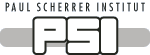
 GEM-Selektor v.3 Technical Information
GEM-Selektor v.3 Technical Information
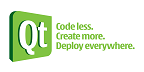 Qt
is a cross-platform framework that allows the same source code to be
compiled and run on all major desktop PC platforms, as well as on some
mobile devices. Desktop variants of Qt available under LGPL license are
included in the Qt SDK, which can be downloaded from
Qt
is a cross-platform framework that allows the same source code to be
compiled and run on all major desktop PC platforms, as well as on some
mobile devices. Desktop variants of Qt available under LGPL license are
included in the Qt SDK, which can be downloaded from