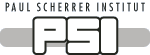 |
|
|||
|---|---|---|---|---|
|
Updated: 25.07.2018 |
|
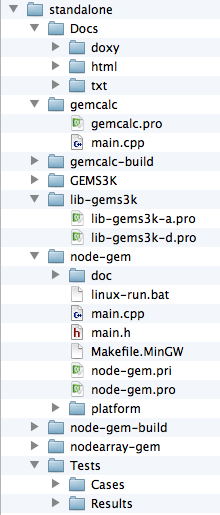 |
'standalone':
the "root" folder of installed GEMS3K source code. 'Docs': Documentation of GEMS3K code and examples in: 'doxy':
source code documentation in doxygen format HTML files
'html': HTML files describing the use of GEMS3K and programming examples. 'txt': text files with some supporting information. 'gemcalc': Folder with an example for the batch GEMS3K calculations. 'gemcalc.pro':
the Qmake project file.
'gemcalc-build':
Folder to build and test the gemcalc
executable file.'main.cpp': source code of the gemcalc example. 'GEMS3K': folder with GEMS3K source code *.cpp and *.h files. 'lib-gems3k': Folder to build or dynamic ('d') binary libraries of GEMS3K for linking with other codes. 'lib-gems3k-a.pro':
Qmake project file to build static
('a')
binary library.
'lib-gems3k-d.pro': Qmake project file to build dynamically linked ('d') binary library. 'doc':
additional documentation for this example.
'main.cpp' and 'main.h': source code files for the node-gem example. 'node-gem-pri' and 'node-gem.pro': Qmake project files for the node-gem example. 'platform': Make- and project files for specific platforms (incl. parallelization). 'node-gem-build': Folder to build and test the node-gem executable file. 'nodearray-gem': Folder with an example for coupling GEMS3K via TNodeArray (TBD). 'Tests': Folder with sets of GEMS3K input files for automatic testing of upgrades. 'Cases':
folder with subfolders each containing a set of input files
(TBD)
'Results': folder with subfolders containing results for the respective 'Cases' subfolders (TBD) |
How to compile the GEMS3K library for linking within a coupled code
For a better compatibility between different desktop platforms, we recommend using using Qt SDK (in Windows, with the MinGW port of the GNU C++ compiler and linker). This has two advantages:
- QtSDK contains Qmake - a utility program that generates Makefiles for the particular platform from very compact and simple Qmake project files.
- QtSDK contains the QtCreator IDE, with a convenient source code editor, and an efficient GNU Debugger frontend.
Start QtCreator and open one of the Qmake projects in 'standalone\lib-gems3k\' folder ('lib-gems3k-a.pro' to build the library for static linking, or 'lib-gems3k-d.pro' to build a dynamically linked library). Use shadow building and do not use Qt Simulator. Switch to 'Projects' on the letf pane, and under 'General' 'Build directory' browse to set the build directory to 'standalone\lib-gems3k\', e.g. where the Qmake project file is located. Then change to 'Edit' mode. In the "Build" menu, select first "Run qmake"; this will generate Makefile for this particular desktop platform and the chosen debug or release mode. Now, run "Build" "Build project..." menu command. This will build the library.
In
Windows, the GEMS3K library will have the file name 'gems3k3.dll';
for linking with other programs, the file
'libgems3k3.a'
is also generated. The
files can be found in the 'standalone\lib-gems3k\debug\'
or 'standalone\lib-gems3k\release',
depending on what
was selected for building. Remember that for correct execution on
Windows, three MinGW libraries must be present in the same folder where
the executable file containing GEMS3K or linking to it is present. These
are "libgcc_s_dw2-1.dll", "libstdc++-6.dll"
and "libwinpthread-1.dll". For
copying,
you can find them in C:\Qt\Tools\mingw530_32\bin\ folder
(of currently availaible version of Qt5 toolkit).
In
Linux, the dynamically linked library will be called 'libgems3k.so.<v>.<sv>.<ssv>'
and also symlinks to it: 'libgems3k.so.<v>.<sv>',
'libgems3k.so.<v>',
'libgems3k.so'
will be created. Here, <v>
stands vor a version (e.g. 3), <sv>
for a sub-version (e.g.1), and <ssv>
for a sub-sub-version (e.g.2) numbers. The statically linked library
will be called 'libgems3k.a'.
All libraries will be located in the 'standalone\lib-gems3k\'
folder.
In
Mac OS X, the
dynamically linked library will be called 'libgems3k.<v>.<sv>.<ssv>.dylib'
and also symlinks to it: 'libgems3k.<v>.<sv>.dylib',
'libgems3k<v>.dylib',
'libgems3k.dylib'
will be created. Here,
<v>
stands vor a version (e.g. 3), <sv>
for a sub-version (e.g.1), and <ssv>
for a sub-sub-version (e.g.2) numbers. The
statically linked library will be called 'libgems3k.a'.
All libraries will be located in the 'standalone\lib-gems3k\'
folder.
A most recent
addition to the build system of GEMS3K was a collection of cmake files
(not on Windows). Building with cmake
also allows installing GEMS3K as dynamic and static libraries into /usr/local/lib
and corresponding headers - into /usr/local/include. This
facilitates linking GEMS3K library to various codes that can be coupled
with it. To build GEMS3K with help of cmake utility, do the following.
In terminal, go to
your standalone/ folder and run the commands:
mkdir build
cd build
cmake ..
make
sudo make install
How to link the
GEMS3K library into a coupled code
To link another C++ code with the GEMS3K library, the INCPATH and LIBS lists of variables in the Makefile must be set to contain correct paths to GEMS3K C++ include (*.h) files and to the GEMS3K library, respectively (this is not needed if you have built and installed GEMS3K library using cmake, as described above).
We recommend that the source code of the program to which the GEMS3K code will be coupled is located in a folder at the same level as the 'standalone/GEMS3K/' or 'standalone/lib-gems3k/' folders. For example, the directory tree may look like
/home/<me>/MyRMTCode/trunk/Coupled/build/Makefile/conf/myrmt.pro
/Coupled/src/
/MTcode/src/
/standalone/lib-gems3k/
/GEMS3K/
Here, <me>
is the actual user name. The source code of GEMS3K, including headers,
is located in 'standalone/GEMS3K/',
and the (static)
pre-compiled library to link with is located in 'standalone/lib-gems3k/'
folder. The complete MyRMTcode application will be built in the 'Coupled/build/'
folder, by compiling source codes from 'Coupled/src/'
and 'MTcode/src/'
folders, then linking them with the GEMS3K library.
To do this, the myrmt.pro
file must contain the following declarations:
DEFINES += NOPARTICLEARRAY
Coupled_CPP = ../../src
MTcode_CPP = ../../../MTcode/src
GEMS3K_CPP = ../../../standalone/GEMS3K
GEMS3K_LIB = /home/<me>/MyRMTCode/trunk/standalone/lib-gems3k
Coupled_H = $$Coupled_CPP
MTcode_H = $$MTcode_CPP
GEMS3K_H = $$GEMS3K_CPP
DEPENDPATH += $$Coupled_H
DEPENDPATH += $$MTcode_H
DEPENDPATH += $$GEMS3K_LIB
INCLUDEPATH += $$FIT_H
INCLUDEPATH += $$GEMS3K_H
INCLUDEPATH += $$GEMS3K_LIB
<other third-party include paths, if any>
In the
qmake-generated Makefile, this should result in the
INCPATH
variable containing a parameter "-I../../../standalone/GEMS3K",
and in the LIBS
variable containing the parameters -L/home/<me>/MyRMTCode/trunk/standalone/lib-gems3k
and
-lgems3k.
The coupled code executable will be built in the 'Coupled/build/' folder.
How to build and
run the "gemcalc" example
Start the QtCreator and open one a Qmake project file 'standalone/gemcalc/gemcalc.pro'. Use shadow building; do not use Qt Simulator and QML debugging. Switch to 'Projects' on the left pane, and under 'General' 'Build directory', browse to set the build directory to 'standalone/gemcalc-build'. Then change to 'Edit' mode of QtCreator. In the "Build" menu, select first "Run qmake"; this will generate Makefile for this particular desktop platform and the chosen debug or release mode. Now, run "Build" "Build project..." menu command. This will build the gemcalc executable file in the 'standalone/gemcalc-build' folder (under Windows, either in 'standalone\gemcalc-build\debug' or in 'standalone\gemcalc-build\release' folder).
To launch the gemcalc example in the terminal, cd into 'standalone/gemcalc-build' and use the appropriate batch file, e.g. 'linux-run.bat' on linux. The GEMS3K input data files are located in the 'tp_test' subfolder. The example program will produce two output files in that folder, plus two log files in the 'standalone/gemcalc-build' folder.
You can run the example program also from QtCreator. To do so, open the 'Projects' window and switch there to 'Run settings'. In the 'Arguments' line, enter the same command line arguments as those in the batch file variant for the respective OS. To simply execute the program, click on the 'Run' button in the leftmost toolbar pane. To observe how the program works, click instead the 'Start debugging' button below the 'Run' button. Before doing that, it is advisable to open the 'main.cpp' file and set there a breakpoint.
How to build and
run the "node-gem" example
Start the QtCreator and open one a Qmake project file 'standalone/node-gem/node-gem.pro'. Use shadow building; do not use Qt Simulator and QML debugging. Switch to 'Projects' on the left pane, and under 'General' 'Build directory', browse to set the build directory to 'standalone/node-gem-build'. Then change to 'Edit' mode of QtCreator. In the "Build" menu, select first "Run qmake"; this will generate Makefile for this particular desktop platform and the chosen debug or release mode. Now, run "Build" "Build project..." menu command. This will build the node-gem executable file in the 'standalone/node-gem-build' folder (under Windows, either in 'standalone\node-gem-build\debug' or in 'standalone\node-gem-build\release' folder).
To launch the gemcalc example in the terminal, cd into 'standalone\node-gem-build' and use the appropriate batch file, e.g. 'linux-run.bat' on linux. The GEMS3K input data files are located in the 'tp_test' subfolder. The example program will produce one output file and perhaps one log file (with IPM warnings and error messages) in the 'standalone\node-gem-build' folder.
You can run the example program also from QtCreator. To do so, open the 'Projects' window and switch there to 'Run settings'. In the 'Arguments' line, enter the same command line arguments as those in the batch file variant for the respective OS. To simply execute the program, click on the 'Run' button in the leftmost toolbar pane. To observe how the program works, click instead the 'Start debugging' button below the 'Run' button. Before doing that, it is advisable to open the 'main.cpp' file and set there a breakpoint.
You are welcome to modify the examples and observe the effects of modification.
Last updated: 25. 07. 2018
Copyright (c) 2005-2018 GEMS-PSI Development Team.
 GEMS3K Technical Information
GEMS3K Technical Information